Mail access from outside ITQB
Filed under:
Windows,
ITQB Account
Mail Access
To access your email from outside you can use our webmail page, or a secure connection to our pop server.
Secure pop access
The configuration is the same used at ITQB with two differences, the outgoing mail server is the one provided by your ISP (netcabo, sapo adsl, clix ...) check de documentation provided by them, the incoming must be changed to work over a secure link, here is how it can be done for the most popular mail clients.
If you use two computers to read your mail, one of them must be configured to leave the messages on server, to avoid spliting your emails to two locations.
Thunderbird
- Goto to the "Edit" -> "Account Settings ..." menu.
- Select "Server settings" for you account, on the left.
- Confirm the server name as "pop.itqb.unl.pt".
- Change your "Security Settings" to use SSL.
- Click "OK".
Eudora
- Goto to the "Tools" -> "Options ..." menu.
- Select "Checking Mail" on the left.
- Confirm the server name as "pop.itqb.unl.pt".
- Change your "Secure sockets when receiving" to "Require, START TLS"
- Click "OK".
Outlook Express
- Goto to the "Tools" -> "Accounts ..." menu.
- In the "Mail" tab choose the ITQB mail and click "Properties".
- In the "Advanced" tab -> Incoming mail (POP3).
- Select "This server requires a secure conection (SSL)".
- Click "OK".
Outlook
- Goto to the "Tools" -> "E-mail Accounts ...".
- In the "E-Mail" menu click "View or change existing e-mail accounts" and confirm with "Next".
- Choose the ITQB Account and click "Change".
- In "Internet E-mail Settings (POP3)" click "More Settings".
- Go to "Advanced" tab -> Incoming mail (POP3).
- Select "This server requires a secure conection (SSL)".
- Click "OK".