Webpages
Each laboratory/group has a institutional web page in the ITQB website, maintained by the Science Comunication and Image staff. Each group can also maintain a page inside the ITQB site or on an external link hosted at ITQB's servers. You can request it using our helpdesk system.
Each user can have a personal web page using their personal account, the informations on how-to setup it up is available bellow. If you need assistance you can use our helpdesk system.
Personal Webpage
You can use the ITQB's server to host your web page and share files on the internal network and the internet. You can check the Personal account" page for disk space limitations.
In order to manage your web page files you can use a web based file manager or a sftp client like filezilla to upload your files.
In both cases you can have protected directories to restrict access in order to allow only authorized users to access the contents.
Warning: You must own the copyright of the files you made available. You can share files released in the public domain or protected by a creative commons licence that allow you to do that.
Using web based file manager
- Access the web based file manager then click on "Filemin File Manager".
- Create a directory named "public_html" using "File" -> "Create Folder" menu. If you want a webpage visible from outside ITQB you have to create a directory named "external" inside the directory "public_html".
- Your can now manage your web page, files and directories, they will be available on the internal network on http://www2.itqb.unl.pt/~your_user_name/ . To view your external (dir) web page you can use the address http://www.itqb.unl.pt/~your_user_name/ instead. The external web page is updated hourly.
- If you want to edit the pages with a simple, capable and free web page editor you can use SeaMonkey.
- Your first page should be named index.html else all the content of the your directory will be listed.
Using Filezilla
- Download the installer from here FileZilla_exe (hosted at ITQB).
-
Do not download and run any FileZilla_3.x.x.x_win32-setup.exe from other sites.
-
- Run the filezilla program.
- click on the top left icon.
![]()
- Create a "New Site".
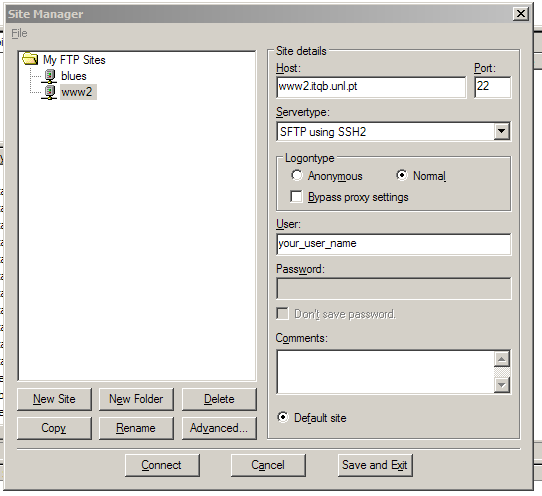
- login with your mail password.
![]()
- Create a directory named "public_html" using the "New" button on the toolbar (this step only has to be done once). If you want your webpage to be visible from outside ITQB you have to create a directory named "external" inside the directory "public_html".
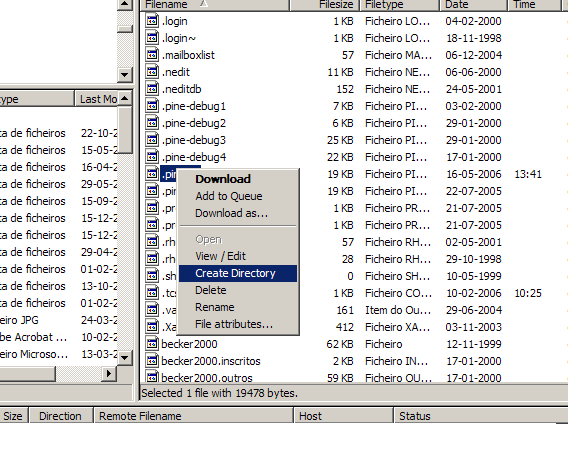
- Your can now copy your web page and files to the new directory and they will available on the internal network on http://www2.itqb.unl.pt/~your_user_name/ . To view your page from outside ITQB you can use the addresshttp://www.itqb.unl.pt/~your_user_name/ instead. The external web page is updated hourly.
- Your first page should be named index.html, if don't have this file all the content of the your directory will be listed.
Password protected directories
You can password protect you files by using this link.
- Goto "Web page" -> "Protected Web Directories"
- First click on "Add protection for a new directory".
- Then choose the "Directory path" for the directory you want to protect, inside "public_html" or "public_html/external", you can browse for it using the "..." button.
- Fill "Authentication realm" with the title you whant shown in the login box.
- Click on the create button.
- Now add the users and passwords you want by using "Add a new user" (this are your users and your passwords and are independent and should be diferent from any system login).