Mac
How To make backups in Mac OS
Note that no backup method works best for all people. But the important thing is that you do backup, and have some location where information is stored.
Before you begin a backup:
- 1. Decide what you are going to save.
2. Determine how much storage space is required.
3. Decide how you will distribute the data if more than one storage device is needed.
There are several methods to make backups easier .One simple way to backup your files is to use
which makes backups automatically.
You can also make backups manually.
You can find more information in Apple's support page
Mac OS X: How to back up and restore your files
.
How To backup your files with iBackup
(for Mac OS X versions above 10.3.9)
Download iBackup http://www.grapefruit.ch/iBackup/downloads.html (iBackup is for free and for personal use only!)
Install iBackup on your Mac.
Execute iBackup.
Use the "Set..." button to set the path for the backup folder (it can be a folder in your Mac, Pen Drive, CD-R/W or an external Hard Disk Drive).
Select a source (what you want to backup) in the left column of the table view. If you want to select items contained by the selected source individually, select the items in the right column of the table view to backup them.

Simple backup
Click the "backup now" button to start the backup process. A window appears which shows the progress of the backup.
Scheduled backup
In the iBackup main window select Profile: “Manage Profiles…”

Preferences window pops up.
Select “General” icon.
Check “Automatically start iBackup on log in” box.
Close window.
In the iBackup main window click the “Show the profile settings” button (as shown in the picture below) to set the backups frequency.

Example of a possible configuration:
Set frequency options:
“Weekly”
“23:00”
“Friday”
This means that iBackup will backup your sources every Fridays at 23:00 (11 pm) to the
backup folder
.
Click the “Close” button.

For more information about iBackup please visit the iBackup Help page at http://www.grapefruit.ch/iBackup/iBackup%20Help/index.html