Windows 10 update
This information only affects computers running windows 7 or later that have windows updates enabled.
What to consider
For what we have experienced windows 10 is a very stable Operating System, with many new features and easy to use.
The upgrades done so far went smoothly most of the times they were executed, with exceptions.
When accepting is advisable to take in consideration at least :
- Having a recent backup of your important data, preferably a tested full backup.
- For old or specific applications, like data acquisition software, first check with the manufacturer if it works in this version of windows. There are cases that windows 10 after upgrading disables some applications.
- Be sure to have at least 3 GB of RAM, that's the minimum recommended. More the better.
- Have at least 20GB free of Hard drive space.
- If for some reason the upgrade to Windows 10 starts , do not shut down or restart the computer. Let it finish, and then if you want, roll back to the previous Operating System *.
- Upgrade to Windows 10 on a laptop - it's important connect the power supply charger, it's dangerous if running on battery only.
- If you are already using windows 8.1, upgrading to windows 10 is advisable in our opinion.
* Be advised that if by any reason you upgrade your PC to windows 10, and after you want to go back, you have a 30-day period do downgrade to your former Operating System, after that period the option of going back will disappear from your system.
Blocking the upgrade
There are quite a few scenarios and ways to prevent if you want this upgrade. As it could be extensive, you can start the easy way and use already tested third party software to achieve your goal.
Using Third party software:
Never10 ( from Gibson Research Corporation https://www.grc.com/never10.htm ) - Can be downloaded "here", and click "here" for instructions.
This software is so far the easiest way to deal with windows 10 update.
- Download the software and execute it, preferably as Administrator.
- Never10 will show one information window like the ones in Fig. 1, depending of your Operating System and depending on what state is the upgrade to windows 10 in your system.
Fig.1
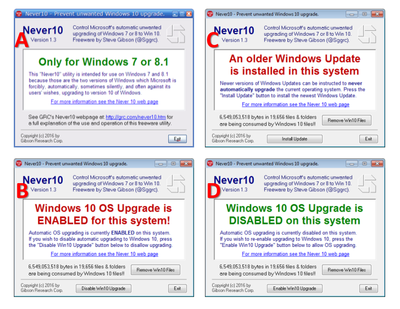
Option A - Your Operating System is not elegible for upgrading. Click "exit", nothing to do here.
Option B - Most likely your computer will download windows 10 installation files and schedule itself the upgrade. Click "Disable Windows 10 upgrade" button, and if you want click on "Remove Win 10 files" button, it will delete installation files and clear at leat 3 GB of hard disk space.
Option C - Your windows update feature is outdated. You need to click on "install update" button, in order to be able to prevent later the forced windows 10 update. Here also you can delete instalation files as in Scenario B.
Option D - Upgrading is already disabled, if you choose to upgrade, click on the "Enable Win 10 Upgrade button.
After choosing one of the above, you will need to restart your computer, so changes take effect properly.
sources: http://www.howtogeek.com/218856/how-do-you-disable-the-get-windows-10-icon-shown-in-the-notification-tray/ https://www.grc.com/never10.htmFor more information on this subject you can check Microsoft FAQ about updating do Windows 10, link below.
http://windows.microsoft.com/en-us/windows-10/upgrade-to-windows-10-faq
SI-ITS/2016