How to Prevent Viruses and/or Remove Viruses From the Computer?
How to help prevent computer viruses
Nothing can guarantee the security of your computer 100 percent.
You can continue to improve your computer's security and decrease the possibility of infection by using a firewall, keeping your system up-to-date, maintaining a current antivirus software subscription, and following a few best practices.
![]() Because no security method is guaranteed, it's important to back up critical files on a regular basis before you encounter a virus or other problems.
Because no security method is guaranteed, it's important to back up critical files on a regular basis before you encounter a virus or other problems.
Steps to help avoid viruses:
1. Use an Internet firewall (Note: Windows XP with SP2/SP3 or Windows Vista has a firewall already built-in and turned on by default). If you want use a free personal non-Microsoft please visit the following page: Firewalls for Windows non-Microsoft .
2. Visit Microsoft Update and turn on automatic updating.
Note: If you've installed Office 2003, Office 2007 or Office XP, Automatic Updates will also update your Office programs. If you have an earlier version of Office, use Office Update.
3. Subscribe to industry standard antivirus software, such as Windows Live OneCare and keep it current.
4. Never open an e-mail attachment from someone you don't know.
5. Avoid opening an e-mail attachment from someone you know, unless you know exactly what the attachment is. The sender may be unaware that it contains a virus.
What about spyware?
Although spyware programs are different from viruses, some can behave like viruses and pose similar and other risks. To help protect against spyware, use antispyware software such as Windows Defender. Windows Defender comes with Windows Vista. If you use Windows XP SP2, you can download Windows Defender for no charge.
For further information please visit "Get antispyware software" and "Antivirus"
How to remove a computer virus
Even for an expert, removing a virus from a computer can be a daunting task without the help of tools designed for the job.
Some viruses and other unwanted software (including spyware) are even designed to reinstall themselves after they have been detected and removed.
Fortunately, by updating your computer and using free, trial-period, or low-cost antivirus tools, you can help permanently remove (and prevent) unwanted software
Steps to help remove a virus:
1. Visit Microsoft Update and install the latest updates.
2. If you currently use antivirus software, visit the manufacturer's Web site, update your software, and then perform a thorough scan of your computer. If you don't use antivirus software, subscribe to a service and scan your computer immediately.
3. Download, install, and run the Malicious Software Removal Tool (for Microsoft Windows XP or Windows 2000 users). Note that this tool does not prevent viruses from infecting your system; it helps to remove existing viruses.
Why didn't my antivirus software work?
It's crucial to keep your antivirus software current with the latest updates (usually called definition files) that help the tool identify and remove the latest threats.
In addition, not all antivirus tools are the same; if you find that the one you use isn't working to your satisfaction, you should do some research and try an alternative.
Note: What you might think is a virus could actually be spyware. Download and install Windows Defender or other antispyware software to see if that fixes the problem. Windows Defender comes with Windows Vista. If you use Windows XP SP2, you can download Windows Defender for no charge.
Top of page
How do I install updates and antivirus software if I can't use my computer?
It might be difficult to download tools or update your computer if your computer has a virus. In this case, use a friend's or other computer to download the tools to a disk, or get support from Microsoft.
Please visit the webpage " Protect your computer: Beyond the basics " for further information.
Microsoft Corporation