Backup Service
You can use your personal account to backup your scientific production to ITQB backup services or use your 365 account to copy it to one cloud and other devices.
Please take into account that you are still responsable for your data and what is in the backup and should be validated it as frequent as possible by doing a restore test.
Computer support is responsable for the backup service by maintaing the servers and disks.
Download and install Software
Download the software for your platform here: https://www.duplicati.com/download , install and run it.
Create a Backup configuration
- Create an initial configuration here: http://int-services2.itqb.unl.pt/duplicati/ and save the resulting file.
- Right click on the new icon on your taskbar and chose "Open".

- Click on "Add backup", chose "Import from a file" then "Next >".
- Click on "Choose File" and select the file saved above. Click on "Import".
- Fill the Passphrase field to protect your backups. (Don't forget it, you will need it to restore your files)
- Fill the Password field with your ITQB account password and Click "Test connection".
- Aggree with "Trust host certificate?", "Create folder?" and click "Next >".
- Select your "Source data" to Backup, click "Next >".
- Change "Shedule" if relevant, click "Next >".
- The backup should run after you click "Save".
Test Restore
The next day, test the restore. You should do this every time you change the backup configuration and as frequent as possible.
- Click on "Restore".
- Select your backup name and click "Next >".
- Select the files to restore and click "Continue".
- Select "Pick location" and fill "Folder path".
- Click "Restore".
FAQ
Can I use other software?
Yes, you can use any thing that suports scp, sftp or rsync, like filezilla or restic backup.
How much disk space do I have?
Each research group starts with a 5TB quota, please contact Computer Support if you need more than that.
Do Computer Support make a backup of my backup?
No, this is not a storage service.
Whats the diference between Desktop vs laptop configuration?
Desktop runs the backup at night and laptop runs the backup during the day, you can change the time after the initial config creation if for instance you decide to turn off your desktop at night.