Configure email program
There are several email programs you can use to check your email (Thunderbird, Outlook, Eudora, etc...). If you need assistance to configure your email program please visit how to configure email page.
Webmail
If you don't have a email program installed on your computer you can access your mail account using webmail.
Mailing-lists
For more information about mailing lists click here.
Forward - How to forward email to another account
- Login using your user/password to helpdesk.itqb.unl.pt/user/
- Go to the Mail -> Mail Forwarding and Replies
- Check "Forward to other address" and add the destination after "forward to".
- Click "Save".
- Wait for more than one minute before testing it.
How to automatic reply to all mail sent to you (Vacation)
Please read first: Although we provide this instruction, you shouldn't use "vacation" since it will become a source of spam, because auto-replying confirms to the spammers that your e-mail address is active, and you will receive more junk mail
- Login using your user/password to helpdesk.itqb.unl.pt/user/
- Go to the Mail -> Mail Forwarding and Replies.
- Check "Send automatic reply" and add the reply text after "respond with message".
- Check "Use address" and add your correct address, do not select the other options unlees you need more then a simple autoreply. Do not uncheck Deliver locally? if you want to keep receiveing email on you ITQB account.
- Click "Save".
- Wait for more than one minute before testing it
Spam - How to handle unwanted mail
The most common email programs have some tools and filters to avoid spam but you should follow some simple advices:
- Spammers use special programs that extract email addresses from websites and forums postings. To avoid ending on a spammer's mailing list when you post to a Web forum, you can obscure your email address by inserting something obvious into it. If my email address is alex@yahoo.com, I modify it to read alex@yah[delete_this]oo.com
- Never reply to spam messages, even when they entice you to reply to "remove" you from their mailing lists. Often the instructions are either bogus, or a way to collect more addresses. Replying confirms to the spammers that your e-mail address is active, and you may receive even more junk mail.
- Remove your email address from your website's pages and provide a web based mail form instead. This way spammers can't send robots to your page to harvest email addresses and put them on their mailing lists.
- Check to see if your e-mail address is visible to spammers by typing it into a Web search engine such as www.google.com. If your e-mail address is posted to any Web sites or newsgroups, remove it if possible to help reduce how much spam you receive.
Phising - How to spot it.
- Links with Odd URLs: Hover over links (without clicking) to check the URL. Phishing links often lead to sites that mimic legitimate websites but have unusual or misspelled domains (e.g.,
www.bank-secure-login.cominstead ofwww.bank.com). - Suspicious Sender Address: Check the sender’s email address carefully. Phishing emails often use addresses that look legitimate but contain subtle misspellings or extra characters (e.g.,
admin@amaz0n.cominstead ofadmin@amazon.com). - Generic Greetings and Urgency: Phishing messages often start with generic greetings like "Dear Customer" instead of your name. They may also create a sense of urgency, such as threats to close your account or warnings about suspicious activity.
- Requests for Sensitive Information: Legitimate organizations rarely ask for sensitive information like passwords or bank details via email or text. Be cautious if you’re asked to provide such information.
- Attachments or Unusual Requests: Phishing emails may contain unsolicited attachments or ask you to download files. These can contain malware. Be wary of unexpected attachments, even if they appear to come from a trusted source.
When in doubt, contact the organization directly using verified contact information to confirm the legitimacy of the message.