Config Vista/Windows 7
Eduroam in Windows Vista/Windows 7 - how-to
|
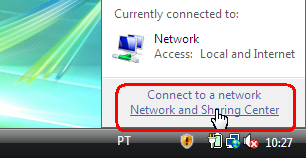 |
|
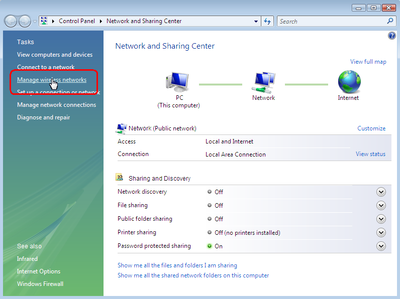 |
|
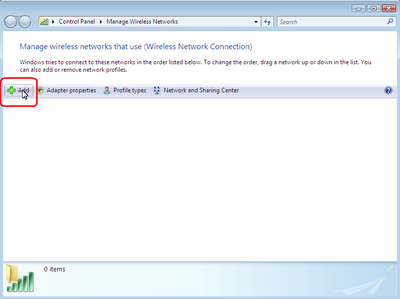 |
|
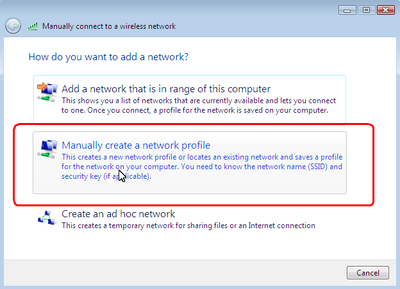 |
|
|
|
|
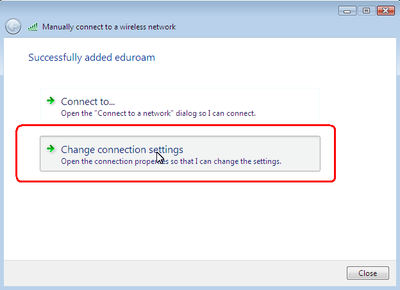 |
|
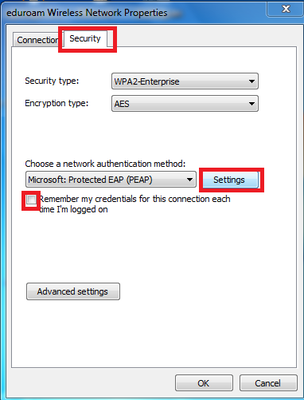 |
|
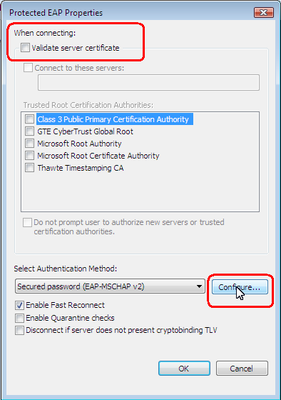 |
|
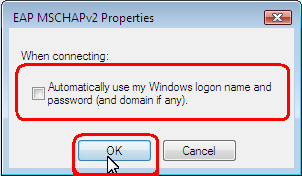 |
Note: The user must be in the form: [username]@itqb.unl.pt
|
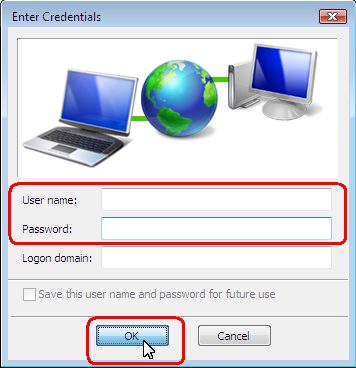 |
Config Vista/Windows 7Eduroam in Windows Vista/Windows 7 - how-to
|