Config XP
Eduroam XP how-to
Note: If you don't already have a username and password for eduroam supplied by SI, you can ask it by filling an helpdesk.
| 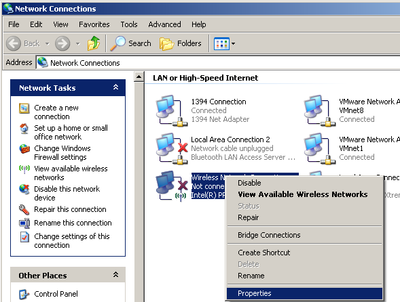 |
| 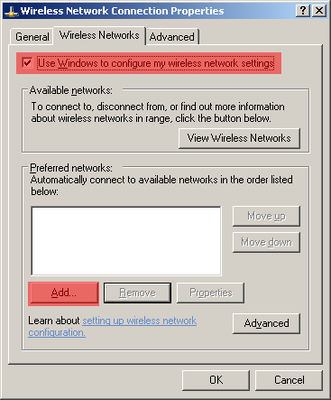 |
| 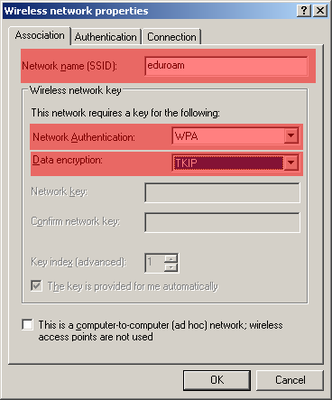 |
| 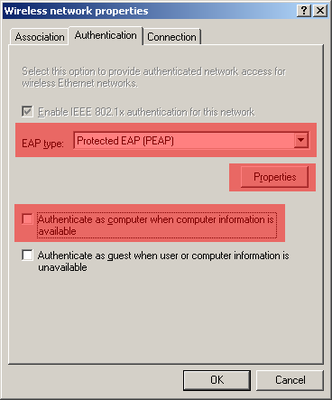 |
| 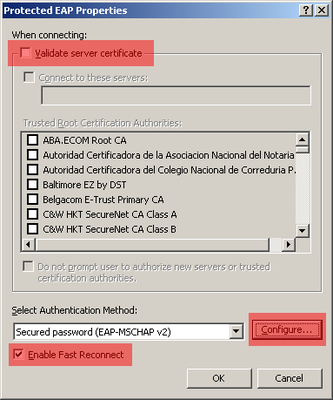 |
| 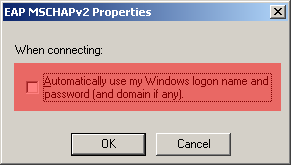 |
In the right bottom corner, near the clock a balloon will pop-up, asking for your credentials. Please click it.
Fill the username and password fields. The user must have the following format: [username]@itqb.unl.pt, for exemple john@itqb.unl.pt.
You should now be connected to the eduroam network.