Android devices
How to configure ITQB email in your android device
- Open the email app in your device.
- Choose add account, or if you already have an account configured in the device, select Menu in Accounts, press Meu again and choose Add Account.
- Type your email address and password, click Next.
- Choose IMAP using the following settings (Is advisable to use IMAP configuration).
username: type your complete email address ( ex: yourusername@itqb.unl.pt )
Password: Type your password
IMAP Server: pop.itqb.unl.pt
Security type: choose SSL
Server port: Choose 993
- Click next
- Choose the following settings for SMTP server.
SMTP Server: smtp.itqb.unl.pt
Security: starttls
Server port: 465
Be sure that "Login Required" is selected.
- Tap Next
- In Account name type a name to identify this account in your email app ( optional but useful if you have configured several accounts )
- in your name type the name you want to be displayed on outgoing messages.
- Your account is now set up, you should start to receive messages immediately, try to send a message to yourself and check if it works.
- If you have any issues, please contact SI, we will do our best to assist you.