Thunderbird
Thunderbird 2 is Mozilla's next generation e-mail client. Thunderbird makes emailing safer, faster and easier than ever before with the industry's best implementations of features such as intelligent spam filters, a built-in spell checker, extension support, and much more. It can be downloaded from the Thunderbird page on the Mozilla site.
After launching Thunderbird, select the Tools menu and select Account Settings

From the Account Settings page, click on the Add Account button to open the New Account Wizard.
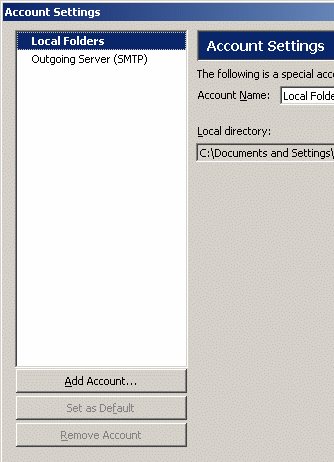
From the Account Wizard/New Account Setup page, select Email Account.
Click Next to proceed.
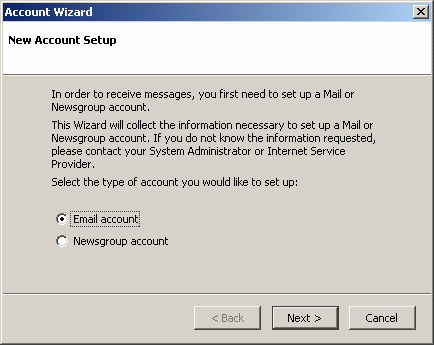
From the Account Wizard/Identity page, enter your name as you would like it to appear in the Your Name field. Enter your email address in the Email Address field.
Click Next to proceed.
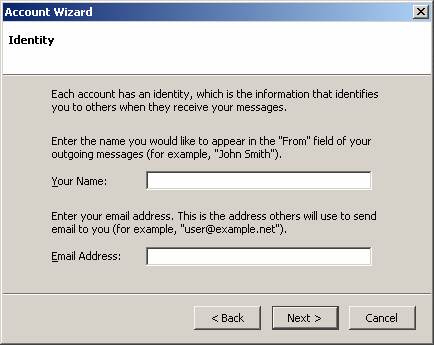
From the Account Wizard/Server Information page, select POP for the type of incoming server you are using.
Type pop.itqb.unl.pt in Incoming Server field and type smtp.itqb.unl.pt in Outgoing Server field.
Click Next to proceed.
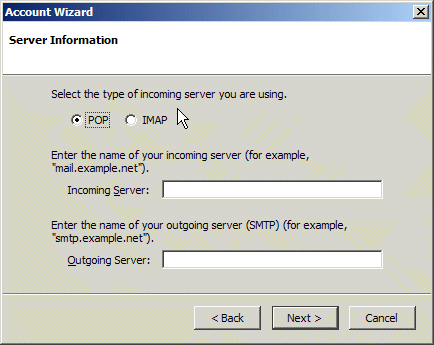
From the Account Wizard/User Names page, enter your ITQB username in the Incoming User Name field.
Your username is the first part of your email address (you should not include @itqb.unl.pt).
Click Next to proceed.
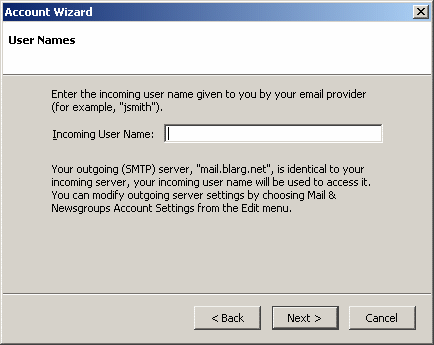
From the Account Wizard/Account Name page, enter your email address in the Account Name field (it should already be filled in for you). This will better help you distinguish between different accounts that you may have setup in Thunderbird.
Click Next to proceed.