K-9 Mail (Android) - IMAP
How to configure K-9 Mail for Android step-by-step
- "Click" in K-9 Mail
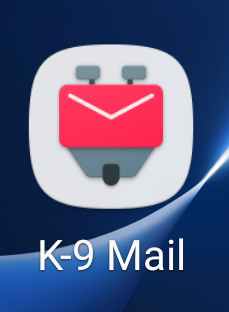
Welcome to K-9 Mail
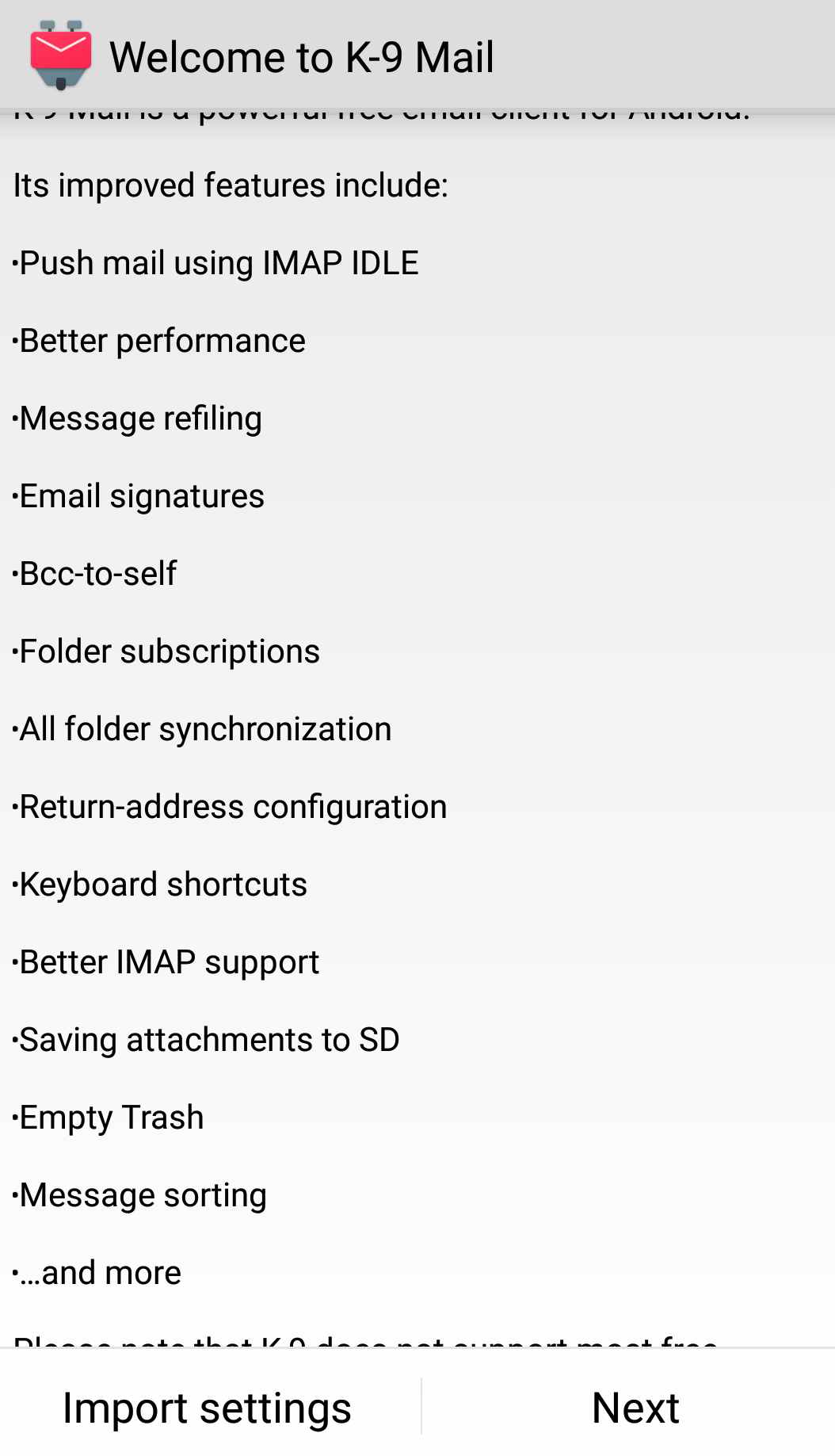
- Click in "Next"
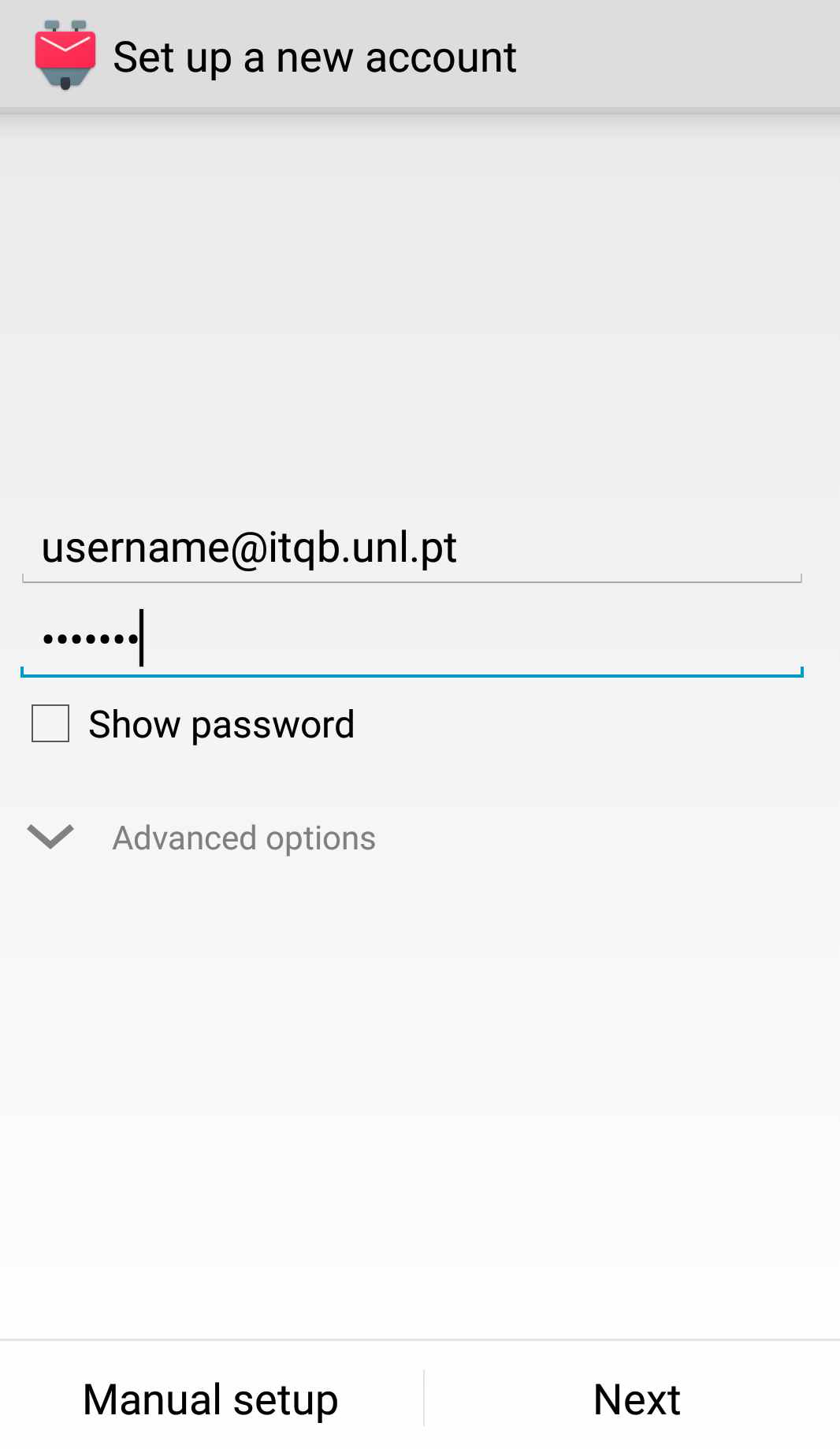
- Type your username without @itqb.unl.pt
Put your password and Click "Next"
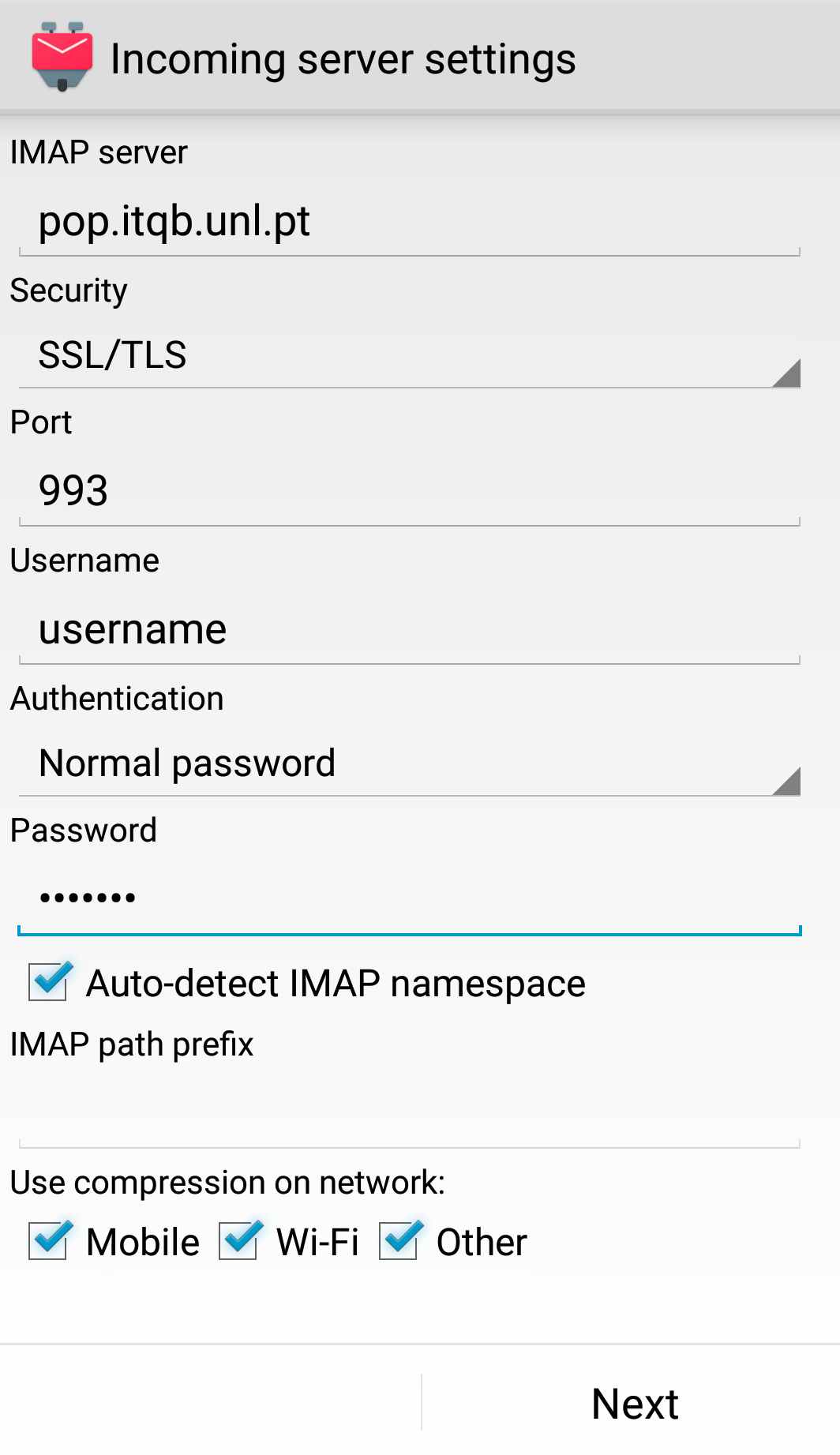
IMAP Server type: pop.itqb.unl.pt
Security choose: SSL/TLS
Port leave or type: 993
Username: check if your username is correct without @itqb.unl.pt
Authentication: Leave or force to > Normal Password
- Click "Next"
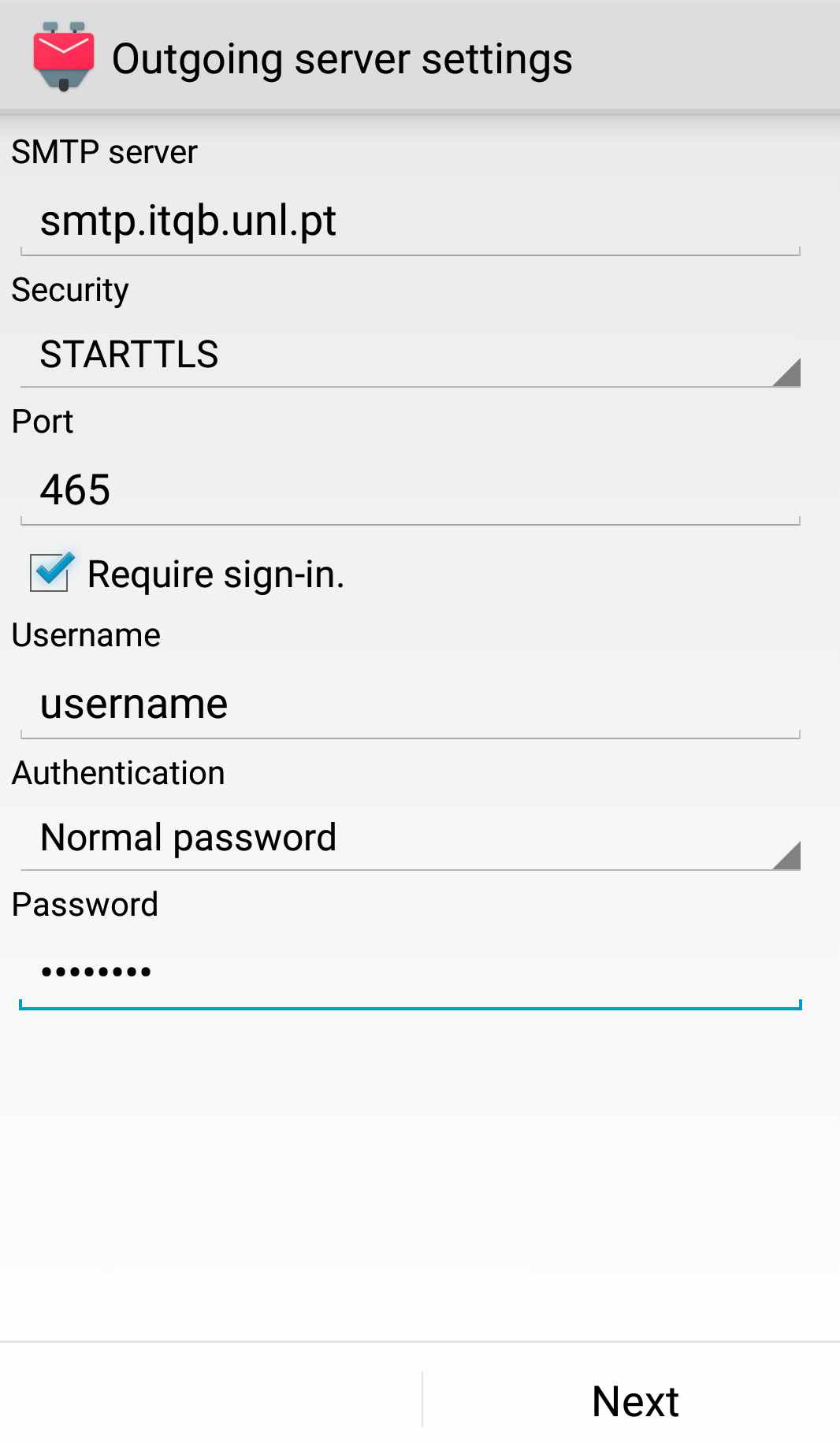
SMTP server type: smtp.itqb.unl.pt
Security choose: STARTTLS
Port leave or type: 465
Username: check if your username is correct without @itqb.unl.pt
Authentication: Leave or force to > Normal Password
- Click "Next"
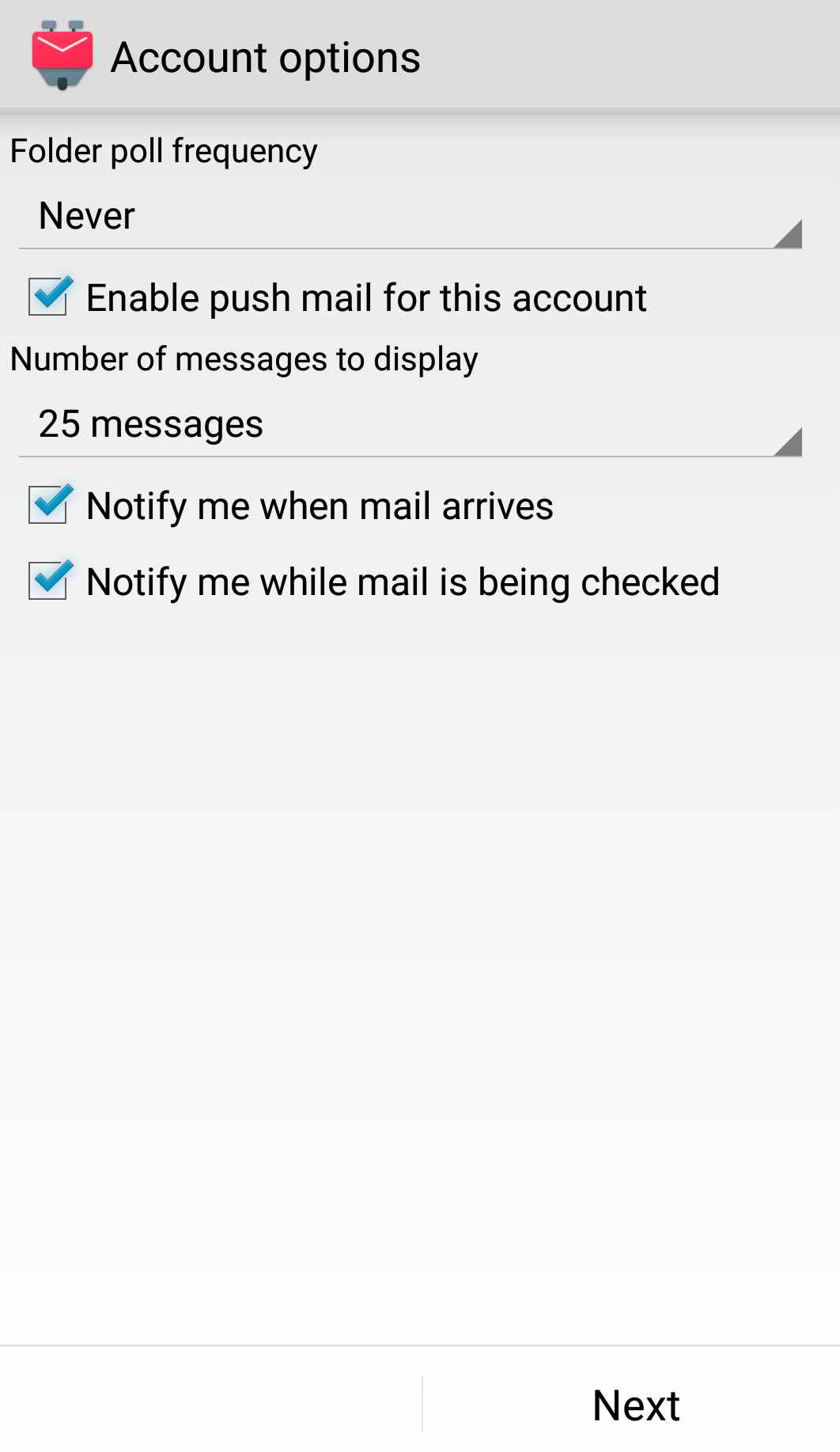
After successfully setting up the incoming and outgoing servers, you can now configure some basic settings on how often K-9 Mail checks for new messages, if you want to be notified of new mail, etc.
- Click "Next"
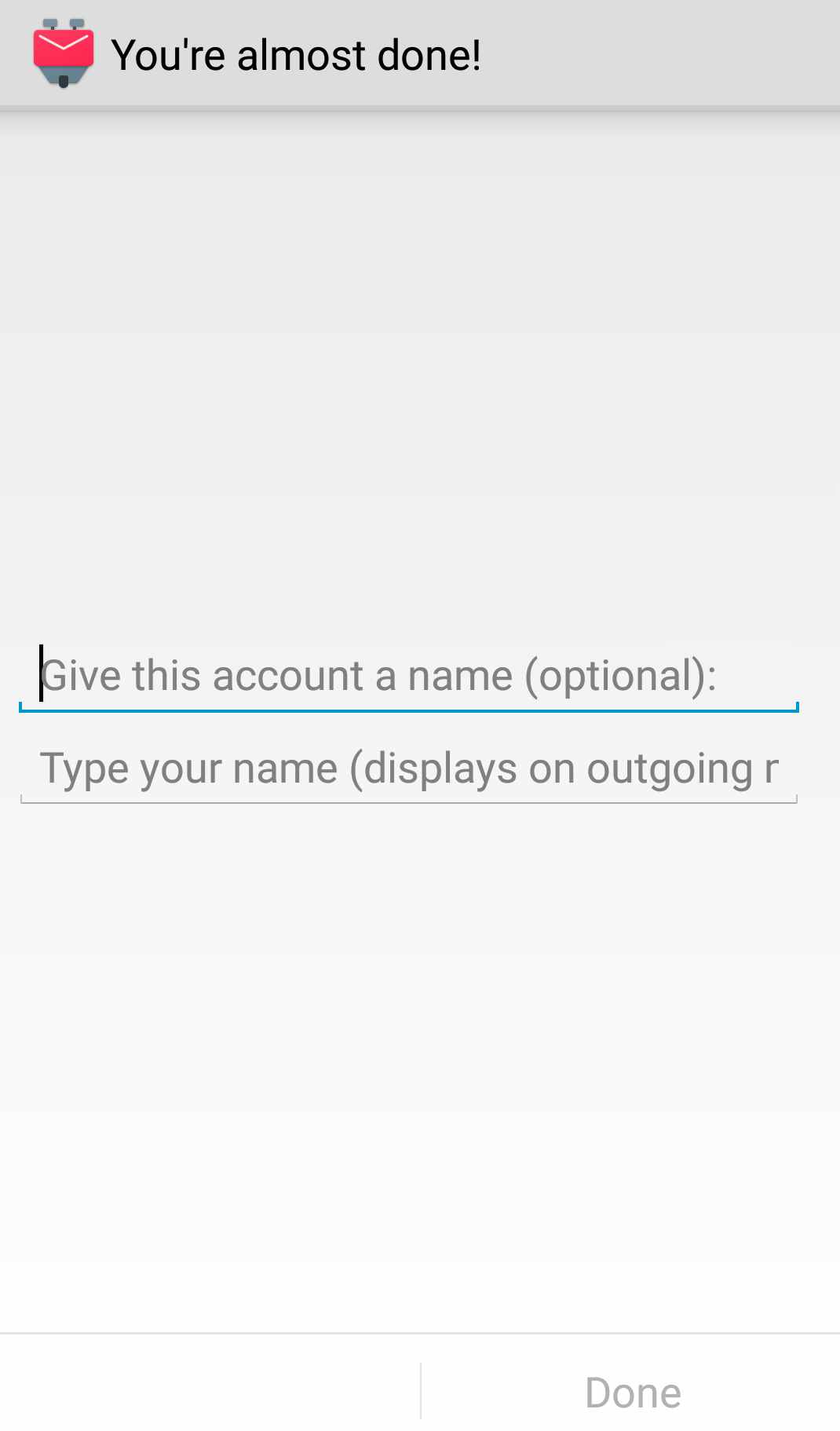
Give this account a name (optional): This is the name of the account that will be displayed in the account list. If you leave this field empty the email address associated with this account will be used.
Type your name: This will be used as your name for messages sent using this account
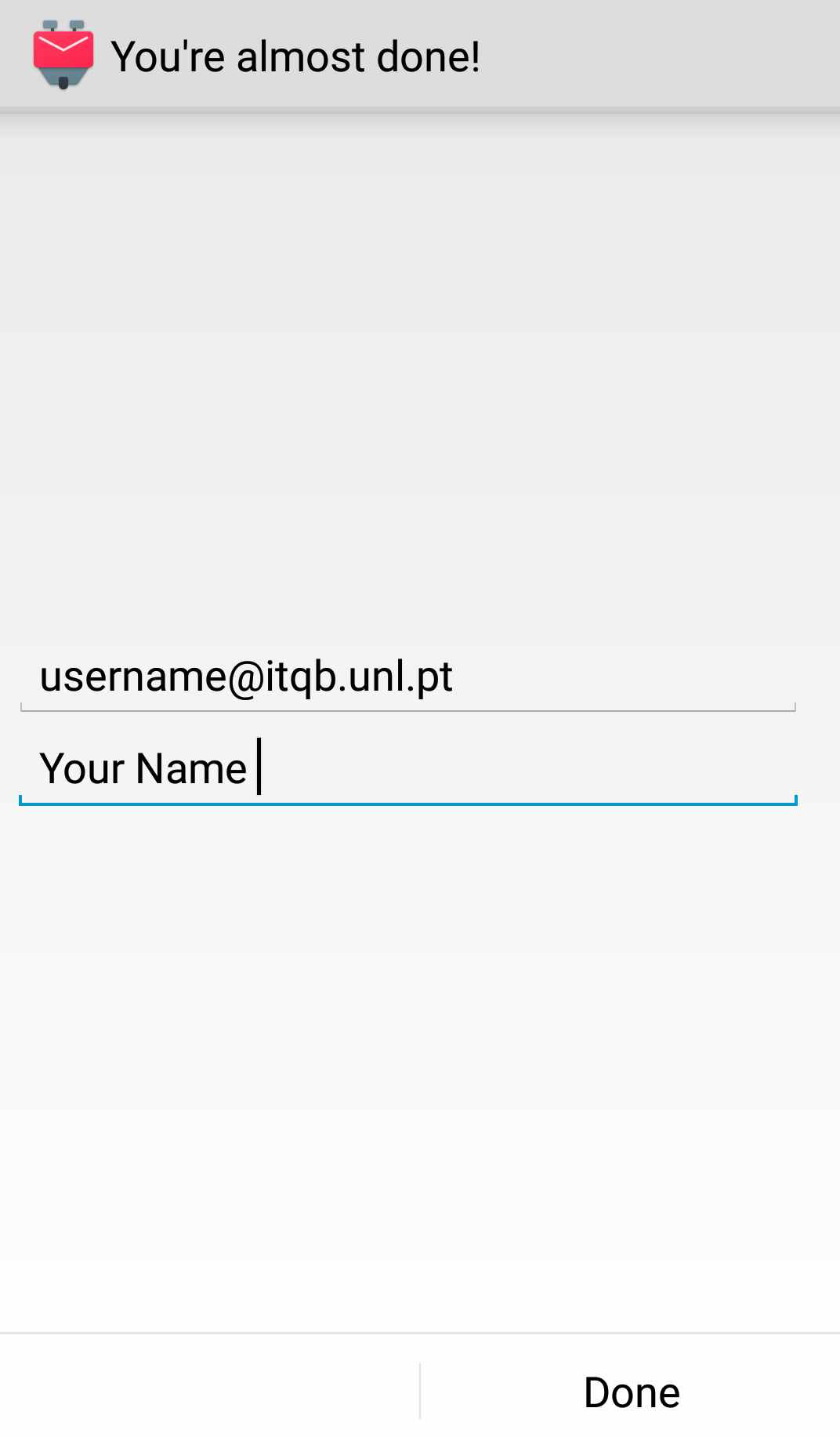
Once you’ve done this, click “Done”, and the account will be completely set up.
Congratulations! Now you can use the ITQB mail on Android devices.
NOTE: This tutorial is based on K-9 Mail version 5.403