Outlook 2007
Configuring Microsoft Outlook 2007 (version 12.x)
Microsoft Outlook allows you to have POP account.
- From the Tools menu, select "Account Settings."
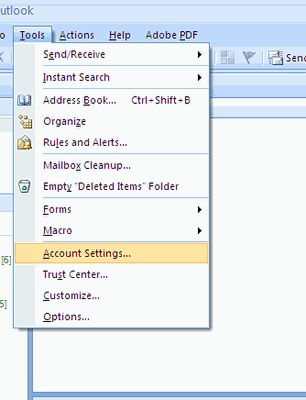
- Click "New"
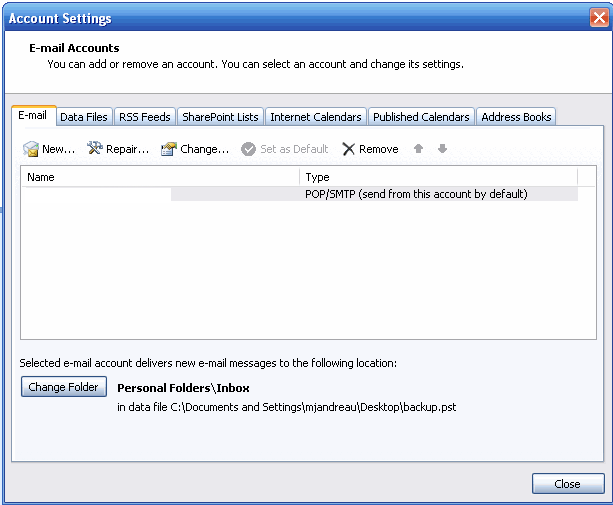
- From the Choose E-mail Service menu, select the button for "Microsoft Exchange, POP3, IMAP, or HTTP" then click "Next."
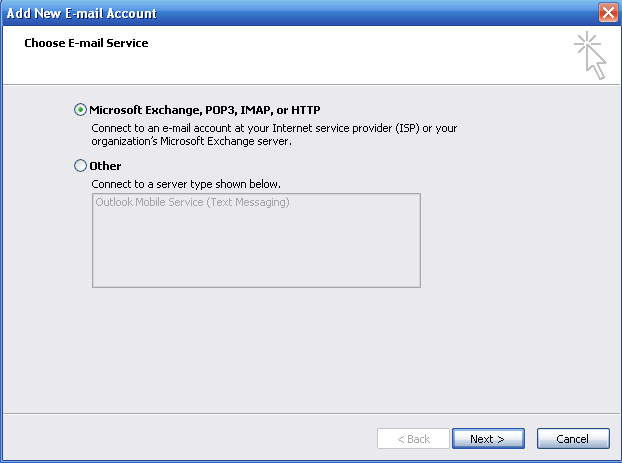
- From the Auto Account Setup menu, select the box for "Manually Configure server settings or additional server types" then click "Next."
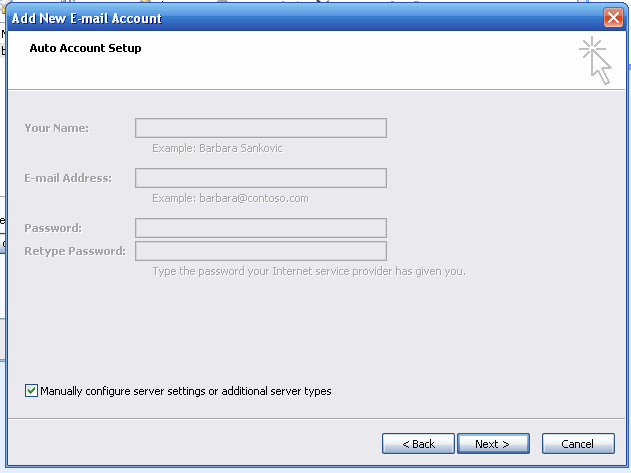
- From the Choose Email Service menu, select the button for "Internet Email" then click "Next."
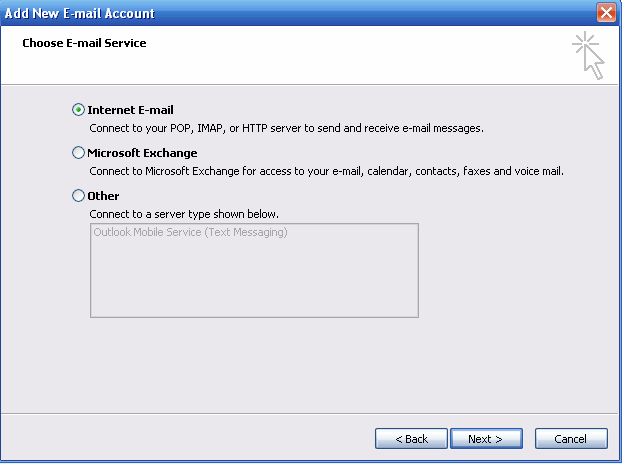
- From the Internet E-mail Settings menu, Fill-in the following information and then click "Next.
Your Name
Enter your first and last name.
E-mail Address
Enter your e-mail address ( @itqb.unl.pt).
- Server Information
Account Type
select the "POP3".
Incoming mail server
Enter pop.itqb.unl.pt for your incoming mail server.
Outgoing mail server (SMTP)
Enter smtp.itqb.unl.pt for your outgoing mail server.
- Logon Information:
User Name
In the User Name box, enter your username (without the @itqb.unl.pt).
Password
Enter the password you set up for your e-mail account.
Then click "Next."
 Check "Remember Password" if you do not want Outlook to prompt you for your password each time you check your mail.
Check "Remember Password" if you do not want Outlook to prompt you for your password each time you check your mail.
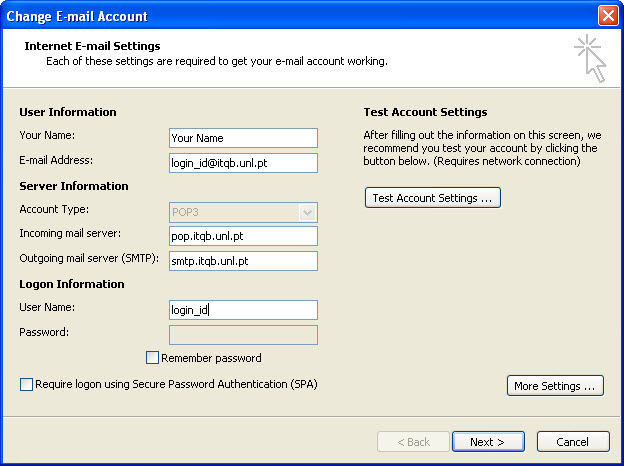
- Congratulations! You have successfully entered all the information required to setup your account. To close the wizard, click Finish.
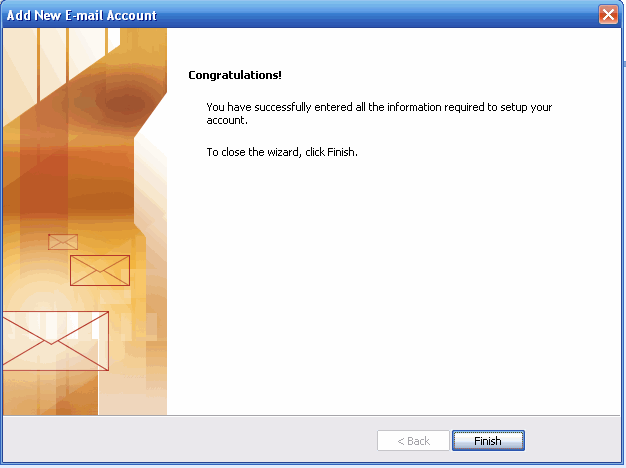
Note: For additional information please visit Microsoft.